- 浏览: 46557 次
- 性别:

- 来自: 北京
-

最新评论
-
zhangjunji111:
iq527 写道如果用namedquery可以吗?
named ...
hql写的一个取最大值的语句 -
zhangjunji111:
lxtkong-029 写道不错,挺好的。如果数据量有3000 ...
hql写的一个取最大值的语句 -
iq527:
如果用namedquery可以吗?
hql写的一个取最大值的语句 -
lxtkong-029:
不错,挺好的。如果数据量有3000万以上的话,不知道效率如何
hql写的一个取最大值的语句 -
squall140:
我比较支持 darkfox 的观点,
但是我也可以理解LZ ...
关于项目管理的一些个人见解
1.创建项目
mvn archetype:create -DgroupId=com.mycompany.app -DartifactId=my-webapp -DarchetypeArtifactId=maven-archetype-webapp
也可参看这里
创建要注意遵循MAVEN的目录结构,尤其要注意源文件要放在main/java下:
2. POM文件的配置
这里要特别注意对resource一节的配置,因为我的SPRING以及WEB相关的XML是放在WEB-INF目录,为了在unit test的时候也能用,加入了对这些配置文件的引用。相当于加了一个classpath。
这里还有个插曲:不知为何MAVEN2里没有JTA的包,自动下载时会有提示教你如何手工通过命令加入,非常简单。
JETTY的plugin是为后面用它来调试做准备。
DWR也是目前WEB开发一个热选。
另外,为使用JAVA5代来编译,加入了maven-compiler-plugin一节。
 < project xmlns ="http://maven.apache.org/POM/4.0.0" xmlns:xsi ="http://www.w3.org/2001/XMLSchema-instance"
< project xmlns ="http://maven.apache.org/POM/4.0.0" xmlns:xsi ="http://www.w3.org/2001/XMLSchema-instance"  xsi:schemaLocation ="http://maven.apache.org/POM/4.0.0 http://maven.apache.org/maven-v4_0_0.xsd" >
xsi:schemaLocation ="http://maven.apache.org/POM/4.0.0 http://maven.apache.org/maven-v4_0_0.xsd" >  < modelVersion > 4.0.0 </ modelVersion >
< modelVersion > 4.0.0 </ modelVersion >  < groupId > com.exchangebit.nms </ groupId >
< groupId > com.exchangebit.nms </ groupId >  < artifactId > ebnms </ artifactId >
< artifactId > ebnms </ artifactId >  < packaging > war </ packaging >
< packaging > war </ packaging >  < version > 1.0-SNAPSHOT </ version >
< version > 1.0-SNAPSHOT </ version >  < name > ebnms Maven Webapp </ name >
< name > ebnms Maven Webapp </ name >  < url > http://maven.apache.org </ url >
< url > http://maven.apache.org </ url > 
 < build >
< build >  < finalName > ebnms </ finalName >
< finalName > ebnms </ finalName > 
 < resources >
< resources >  < resource >
< resource >  < directory > src/main/java </ directory >
< directory > src/main/java </ directory >  < includes >
< includes >  < include > **/*.xml </ include >
< include > **/*.xml </ include >  </ includes >
</ includes >  </ resource >
</ resource >  < resource >
< resource >  < directory > src/main/webapp/WEB-INF </ directory >
< directory > src/main/webapp/WEB-INF </ directory >  < includes >
< includes >  < include > **/*.xml </ include >
< include > **/*.xml </ include >  < include > **/log4j.properties </ include >
< include > **/log4j.properties </ include >  </ includes >
</ includes >  </ resource >
</ resource >  </ resources >
</ resources > 
 < plugins >
< plugins >  < plugin >
< plugin >  < groupId > org.apache.maven.plugins </ groupId >
< groupId > org.apache.maven.plugins </ groupId >  < artifactId > maven-compiler-plugin </ artifactId >
< artifactId > maven-compiler-plugin </ artifactId >  < configuration >
< configuration >  < source > 1.5 </ source >
< source > 1.5 </ source >  < target > 1.5 </ target >
< target > 1.5 </ target >  </ configuration >
</ configuration >  </ plugin >
</ plugin > 
 < plugin >
< plugin >  < groupId > org.mortbay.jetty </ groupId >
< groupId > org.mortbay.jetty </ groupId >  < artifactId > maven-jetty-plugin </ artifactId >
< artifactId > maven-jetty-plugin </ artifactId >  </ plugin >
</ plugin > 
 </ plugins >
</ plugins >  </ build >
</ build > 
 < dependencies >
< dependencies >  < dependency >
< dependency >  < groupId > junit </ groupId >
< groupId > junit </ groupId >  < artifactId > junit </ artifactId >
< artifactId > junit </ artifactId >  < version > 3.8.1 </ version >
< version > 3.8.1 </ version >  < scope > test </ scope >
< scope > test </ scope >  </ dependency >
</ dependency > 
 < dependency >
< dependency >  < groupId > org.hibernate </ groupId >
< groupId > org.hibernate </ groupId >  < artifactId > hibernate </ artifactId >
< artifactId > hibernate </ artifactId >  < version > 3.1 </ version >
< version > 3.1 </ version >  </ dependency >
</ dependency > 
 < dependency >
< dependency >  < groupId > log4j </ groupId >
< groupId > log4j </ groupId >  < artifactId > log4j </ artifactId >
< artifactId > log4j </ artifactId >  < version > 1.2.11 </ version >
< version > 1.2.11 </ version >  </ dependency >
</ dependency >  < dependency >
< dependency >  < groupId > mysql </ groupId >
< groupId > mysql </ groupId >  < artifactId > mysql-connector-java </ artifactId >
< artifactId > mysql-connector-java </ artifactId >  < version > 3.1.11 </ version >
< version > 3.1.11 </ version >  < scope > runtime </ scope >
< scope > runtime </ scope >  </ dependency >
</ dependency >  < dependency >
< dependency >  < groupId > javax.servlet </ groupId >
< groupId > javax.servlet </ groupId >  < artifactId > servlet-api </ artifactId >
< artifactId > servlet-api </ artifactId >  < version > 2.4 </ version >
< version > 2.4 </ version >  < scope > provided </ scope >
< scope > provided </ scope >  </ dependency >
</ dependency >  < dependency >
< dependency >  < groupId > javax.servlet </ groupId >
< groupId > javax.servlet </ groupId >  < artifactId > jstl </ artifactId >
< artifactId > jstl </ artifactId >  < version > 1.1.2 </ version >
< version > 1.1.2 </ version >  < scope > runtime </ scope >
< scope > runtime </ scope >  </ dependency >
</ dependency >  < dependency >
< dependency >  < groupId > taglibs </ groupId >
< groupId > taglibs </ groupId >  < artifactId > standard </ artifactId >
< artifactId > standard </ artifactId >  < version > 1.1.2 </ version >
< version > 1.1.2 </ version >  < scope > runtime </ scope >
< scope > runtime </ scope >  </ dependency >
</ dependency >  < dependency >
< dependency >  < groupId > org.springframework </ groupId >
< groupId > org.springframework </ groupId >  < artifactId > spring </ artifactId >
< artifactId > spring </ artifactId >  < version > 1.2.6 </ version >
< version > 1.2.6 </ version >  </ dependency >
</ dependency > 
 < dependency >
< dependency >  < groupId > dwr </ groupId >
< groupId > dwr </ groupId >  < artifactId > dwr </ artifactId >
< artifactId > dwr </ artifactId >  < version > 1.1.3 </ version >
< version > 1.1.3 </ version >  </ dependency >
</ dependency >  </ dependencies >
</ dependencies > 
 </ project >
</ project > 
代码放入/main/java后,可以在项目目录下执行:
mvn compile来做编译尝试,
也可以用mvn war直接生成打包文件,
当然最后可以用 mvn jetty:run来运行你的WEBAPP!
3. 在Eclipse中配置jetty进行调试
要把之前的项目导入Eclipse首先让maven为我们生成Eclipse工程文件,执行:
mvn eclipse:eclipse
再把M2_REPO加入到Eclipse的classpath中,有两种方法,其中的b)方法是有效的:
a) mvn -Declipse.workspace=<path-to-eclipse-workspace> eclipse:add-maven-repo
b) Window > Preferences. Select the Java > Build Path > Classpath Variables page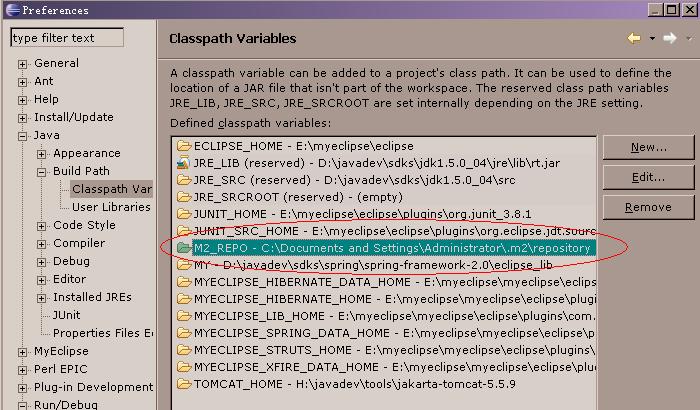
之后,就可以通过Eclipse的File->Import功能将工程导入。
有人为了使用WEBAPP开发功能,而装象MYECLIPSE这样的巨物。有了JETTY,通过轻松配置就可以实现比TOMCAT更快更便捷的容器,所以在调试时强力推荐这个东东。下面就来看下如何配置。
先下配置一个外部工具,来运行JETTY:
选择菜单Run->External Tools->External Tools ...在左边选择Program,再点New:
配置Location为mvn完整命令行。
选择Working Directory为本项目。
Arguments填写:jetty:run
再点选Enviroment页:加入MAVEN_OPTS变量,值为:
-Xdebug -Xnoagent -Djava.compiler=NONE -Xrunjdwp:transport=dt_socket,address=4000,server=y,suspend=y
其中,如果suspend=n 表示不调试,直接运行。
然后,点APPLY,再关闭本对话框。
另外注意一点,好像external tool菜单项在java browering的perspective下才会出现。如果在java下看不见,可以切换下试试。
下面新建运行配置:
点选run->debug...
选中左树中的Remote Java Application,再点New。
选择你的项目,关键是要填和之前设置外部工具时相同的端口号。
配置就完成了,正面开始调试运行:
首先要把JETTY运行起来(有点象TOMCAT里的运行APPSERVER),从Run->External Tools中选择之前配置的外部工具运行,这时LOG里会显示:
listening at port 4000字样,
再选择Run->Debug选择我们刚建的运行配置,这时程序就RUN起来了,可以通过WEB进行访问,设置断点调试了。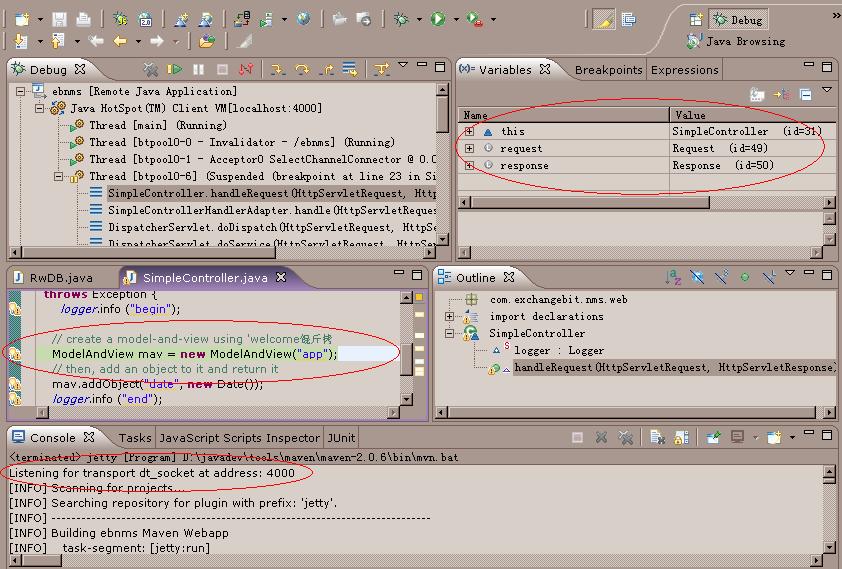
============================================================================
适用于6.1.3以上,包括6.1.5的JETTY。
它主要是利用了JDK的代码自动更换性能(code hot replace),可以不用重启JETTY就调试、更换资源文件。注意:一定是DEBUG方式运行才有这项功能。
所以应该说这篇文章的方法更好:
在Run->Debug中,New一个Java Application的配置,填入:
org.mortbay.xml.XmlConfiguration
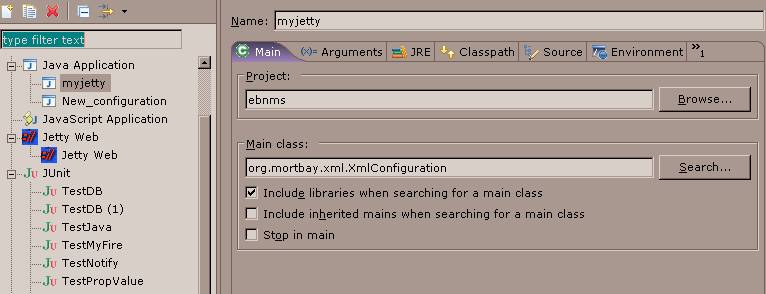
参数填入一个自己的JETTY配置文件:

完成的myjetty.xml配置文件,请将其中的相应目录修改成自己项目的目录:
 <? xml version="1.0" ?>
<? xml version="1.0" ?>  <! DOCTYPE Configure PUBLIC "-//Mort Bay Consulting//DTD Configure//EN" "http://jetty.mortbay.org/configure.dtd" >
<! DOCTYPE Configure PUBLIC "-//Mort Bay Consulting//DTD Configure//EN" "http://jetty.mortbay.org/configure.dtd" > 
 <!-- =============================================================== -->
<!-- =============================================================== -->  <!-- Configure the Jetty Server -->
<!-- Configure the Jetty Server -->  <!-- -->
<!-- -->  <!-- Documentation of this file format can be found at: -->
<!-- Documentation of this file format can be found at: -->  <!-- http://docs.codehaus.org/display/JETTY/jetty.xml -->
<!-- http://docs.codehaus.org/display/JETTY/jetty.xml -->  <!-- -->
<!-- -->  <!-- =============================================================== -->
<!-- =============================================================== --> 

 < Configure id ="Server" class ="org.mortbay.jetty.Server" >
< Configure id ="Server" class ="org.mortbay.jetty.Server" > 
 <!-- =========================================================== -->
<!-- =========================================================== -->  <!-- Server Thread Pool -->
<!-- Server Thread Pool -->  <!-- =========================================================== -->
<!-- =========================================================== -->  < Set name ="ThreadPool" >
< Set name ="ThreadPool" >  <!-- Default bounded blocking threadpool
<!-- Default bounded blocking threadpool  -->
-->  < New class ="org.mortbay.thread.BoundedThreadPool" >
< New class ="org.mortbay.thread.BoundedThreadPool" >  < Set name ="minThreads" > 10 </ Set >
< Set name ="minThreads" > 10 </ Set >  < Set name ="maxThreads" > 250 </ Set >
< Set name ="maxThreads" > 250 </ Set >  < Set name ="lowThreads" > 25 </ Set >
< Set name ="lowThreads" > 25 </ Set >  </ New >
</ New > 
 <!-- Optional Java 5 bounded threadpool with job queue
<!-- Optional Java 5 bounded threadpool with job queue  <New class="org.mortbay.thread.concurrent.ThreadPool">
<New class="org.mortbay.thread.concurrent.ThreadPool"> <Set name="corePoolSize">250</Set>
<Set name="corePoolSize">250</Set> <Set name="maximumPoolSize">250</Set>
<Set name="maximumPoolSize">250</Set> </New>
</New> -->
-->  </ Set >
</ Set > 


 <!-- =========================================================== -->
<!-- =========================================================== -->  <!-- Set connectors -->
<!-- Set connectors -->  <!-- =========================================================== -->
<!-- =========================================================== -->  <!-- One of each type! -->
<!-- One of each type! -->  <!-- =========================================================== -->
<!-- =========================================================== --> 
 <!-- Use this connector for many frequently idle connections
<!-- Use this connector for many frequently idle connections and for threadless continuations.
and for threadless continuations. -->
-->  < Call name ="addConnector" >
< Call name ="addConnector" >  < Arg >
< Arg >  < New class ="org.mortbay.jetty.nio.SelectChannelConnector" >
< New class ="org.mortbay.jetty.nio.SelectChannelConnector" >  < Set name ="port" >< SystemProperty name ="jetty.port" default ="8080" /></ Set >
< Set name ="port" >< SystemProperty name ="jetty.port" default ="8080" /></ Set >  < Set name ="maxIdleTime" > 30000 </ Set >
< Set name ="maxIdleTime" > 30000 </ Set >  < Set name ="Acceptors" > 2 </ Set >
< Set name ="Acceptors" > 2 </ Set >  < Set name ="statsOn" > false </ Set >
< Set name ="statsOn" > false </ Set >  < Set name ="confidentialPort" > 8443 </ Set >
< Set name ="confidentialPort" > 8443 </ Set >  < Set name ="lowResourcesConnections" > 5000 </ Set >
< Set name ="lowResourcesConnections" > 5000 </ Set >  < Set name ="lowResourcesMaxIdleTime" > 5000 </ Set >
< Set name ="lowResourcesMaxIdleTime" > 5000 </ Set >  </ New >
</ New >  </ Arg >
</ Arg >  </ Call >
</ Call > 
 <!-- Use this connector if NIO is not available.
<!-- Use this connector if NIO is not available. <Call name="addConnector">
<Call name="addConnector"> <Arg>
<Arg> <New class="org.mortbay.jetty.bio.SocketConnector">
<New class="org.mortbay.jetty.bio.SocketConnector"> <Set name="port">8081</Set>
<Set name="port">8081</Set> <Set name="maxIdleTime">50000</Set>
<Set name="maxIdleTime">50000</Set> <Set name="lowResourceMaxIdleTime">1500</Set>
<Set name="lowResourceMaxIdleTime">1500</Set> </New>
</New> </Arg>
</Arg> </Call>
</Call> -->
--> 
 <!-- - - - - - - - - - - - - - - - - - - - - - - - - - - - - - - - - -->
<!-- - - - - - - - - - - - - - - - - - - - - - - - - - - - - - - - - -->  <!-- To add a HTTPS SSL listener -->
<!-- To add a HTTPS SSL listener -->  <!-- see jetty-ssl.xml to add an ssl connector. use -->
<!-- see jetty-ssl.xml to add an ssl connector. use -->  <!-- java -jar start.jar etc/jetty.xml etc/jetty-ssl.xml -->
<!-- java -jar start.jar etc/jetty.xml etc/jetty-ssl.xml -->  <!-- - - - - - - - - - - - - - - - - - - - - - - - - - - - - - - - - -->
<!-- - - - - - - - - - - - - - - - - - - - - - - - - - - - - - - - - --> 
 <!-- =========================================================== -->
<!-- =========================================================== -->  <!-- Set up global session ID manager -->
<!-- Set up global session ID manager -->  <!-- =========================================================== -->
<!-- =========================================================== -->  <!--
<!--  <Set name="sessionIdManager">
<Set name="sessionIdManager"> <New class="org.mortbay.jetty.servlet.HashSessionIdManager">
<New class="org.mortbay.jetty.servlet.HashSessionIdManager"> <Set name="workerName">node1</Set>
<Set name="workerName">node1</Set> </New>
</New> </Set>
</Set> -->
--> 
 <!-- =========================================================== -->
<!-- =========================================================== -->  <!-- Set handler Collection Structure -->
<!-- Set handler Collection Structure -->  <!-- =========================================================== -->
<!-- =========================================================== -->  < Set name ="handler" >
< Set name ="handler" >  < New id ="Handlers" class ="org.mortbay.jetty.handler.HandlerCollection" >
< New id ="Handlers" class ="org.mortbay.jetty.handler.HandlerCollection" >  < Set name ="handlers" >
< Set name ="handlers" >  < Array type ="org.mortbay.jetty.Handler" >
< Array type ="org.mortbay.jetty.Handler" >  < Item >
< Item >  < New id ="Contexts" class ="org.mortbay.jetty.handler.ContextHandlerCollection" />
< New id ="Contexts" class ="org.mortbay.jetty.handler.ContextHandlerCollection" />  </ Item >
</ Item >  < Item >
< Item >  < New id ="DefaultHandler" class ="org.mortbay.jetty.handler.DefaultHandler" />
< New id ="DefaultHandler" class ="org.mortbay.jetty.handler.DefaultHandler" />  </ Item >
</ Item >  < Item >
< Item >  < New id ="RequestLog" class ="org.mortbay.jetty.handler.RequestLogHandler" />
< New id ="RequestLog" class ="org.mortbay.jetty.handler.RequestLogHandler" />  </ Item >
</ Item >  </ Array >
</ Array >  </ Set >
</ Set >  </ New >
</ New >  </ Set >
</ Set > 
 < Set name ="handler" >
< Set name ="handler" >  < New id ="Handlers" class ="org.mortbay.jetty.handler.HandlerCollection" >
< New id ="Handlers" class ="org.mortbay.jetty.handler.HandlerCollection" >  < Set name ="handlers" >
< Set name ="handlers" >  < Array type ="org.mortbay.jetty.Handler" >
< Array type ="org.mortbay.jetty.Handler" >  <!-- Item>
<!-- Item>  <New id="RequestLog" class="org.mortbay.jetty.handler.RequestLogHandler"/>
<New id="RequestLog" class="org.mortbay.jetty.handler.RequestLogHandler"/>  </Item -->
</Item -->  < Item >
< Item >  < New class ="org.mortbay.jetty.webapp.WebAppContext" >
< New class ="org.mortbay.jetty.webapp.WebAppContext" >  < Set name ="contextPath" > /ebnms </ Set >
< Set name ="contextPath" > /ebnms </ Set >  < Set name ="resourceBase" > E:/Prj2/ForMe/Src/flower/src/main/webapp </ Set >
< Set name ="resourceBase" > E:/Prj2/ForMe/Src/flower/src/main/webapp </ Set >  < Call name ="addServlet" >
< Call name ="addServlet" >  < Arg > org.mortbay.jetty.servlet.DefaultServlet </ Arg >
< Arg > org.mortbay.jetty.servlet.DefaultServlet </ Arg >  < Arg > / </ Arg >
< Arg > / </ Arg >  </ Call >
</ Call >  </ New >
</ New >  </ Item >
</ Item >  </ Array >
</ Array >  </ Set >
</ Set >  </ New >
</ New >  </ Set >
</ Set > 

 <!-- =========================================================== -->
<!-- =========================================================== -->  <!-- Configure Authentication Realms -->
<!-- Configure Authentication Realms -->  <!-- Realms may be configured for the entire server here, or -->
<!-- Realms may be configured for the entire server here, or -->  <!-- they can be configured for a specific web app in a context -->
<!-- they can be configured for a specific web app in a context -->  <!-- configuration (see $(jetty.home)/contexts/test.xml for an -->
<!-- configuration (see $(jetty.home)/contexts/test.xml for an -->  <!-- example). -->
<!-- example). -->  <!-- =========================================================== -->
<!-- =========================================================== -->  < Set name ="UserRealms" >
< Set name ="UserRealms" >  < Array type ="org.mortbay.jetty.security.UserRealm" >
< Array type ="org.mortbay.jetty.security.UserRealm" >  <!--
<!--  <Item>
<Item> <New class="org.mortbay.jetty.security.HashUserRealm">
<New class="org.mortbay.jetty.security.HashUserRealm"> <Set name="name">Test Realm</Set>
<Set name="name">Test Realm</Set> <Set name="config"><SystemProperty name="jetty.home" default="."/>/etc/realm.properties</Set>
<Set name="config"><SystemProperty name="jetty.home" default="."/>/etc/realm.properties</Set> </New>
</New> </Item>
</Item> -->
-->  </ Array >
</ Array >  </ Set >
</ Set > 
 <!-- =========================================================== -->
<!-- =========================================================== -->  <!-- Configure Request Log -->
<!-- Configure Request Log -->  <!-- Request logs may be configured for the entire server here, -->
<!-- Request logs may be configured for the entire server here, -->  <!-- or they can be configured for a specific web app in a -->
<!-- or they can be configured for a specific web app in a -->  <!-- contexts configuration (see $(jetty.home)/contexts/test.xml -->
<!-- contexts configuration (see $(jetty.home)/contexts/test.xml -->  <!-- for an example). -->
<!-- for an example). -->  <!-- =========================================================== -->
<!-- =========================================================== -->  <!-- Ref id="RequestLog">
<!-- Ref id="RequestLog"> <Set name="requestLog">
<Set name="requestLog"> <New id="RequestLogImpl" class="org.mortbay.jetty.NCSARequestLog">
<New id="RequestLogImpl" class="org.mortbay.jetty.NCSARequestLog"> <Set name="filename"><SystemProperty name="jetty.logs" default="./logs"/>/yyyy_mm_dd.request.log</Set>
<Set name="filename"><SystemProperty name="jetty.logs" default="./logs"/>/yyyy_mm_dd.request.log</Set> <Set name="filenameDateFormat">yyyy_MM_dd</Set>
<Set name="filenameDateFormat">yyyy_MM_dd</Set> <Set name="retainDays">90</Set>
<Set name="retainDays">90</Set> <Set name="append">true</Set>
<Set name="append">true</Set> <Set name="extended">true</Set>
<Set name="extended">true</Set> <Set name="logCookies">false</Set>
<Set name="logCookies">false</Set> <Set name="LogTimeZone">GMT</Set>
<Set name="LogTimeZone">GMT</Set> </New>
</New> </Set>
</Set> </Ref -->
</Ref --> 
 <!-- =========================================================== -->
<!-- =========================================================== -->  <!-- extra options -->
<!-- extra options -->  <!-- =========================================================== -->
<!-- =========================================================== -->  < Set name ="stopAtShutdown" > true </ Set >
< Set name ="stopAtShutdown" > true </ Set >  < Set name ="sendServerVersion" > true </ Set >
< Set name ="sendServerVersion" > true </ Set >  <!-- Set name="sendDateHeader">true</Set -->
<!-- Set name="sendDateHeader">true</Set -->  <!-- Set name="gracefulShutdown">1000</Set -->
<!-- Set name="gracefulShutdown">1000</Set -->  </ Configure >
</ Configure > 

-
Maven
1. 创建普通工程:mvn archetype:create -DgroupId=com.example -DartifactId=example
2. 创建Web工程:mvn archetype:create -DgroupId=com.example -DartifactId=example -DarchetypeArtifactId=maven-archetype-webapp -
eclipse
1. 转为eclipse工程:mvn eclipse:eclipse
2. 添加repository路径变量m2_repo:mvn eclipse:add-maven-repo -Declipse.workspace=your eclipse workspace path -
Jetty
1. 修改POM.xml文件,指定工程使用Jetty及Java5xml 代码- < build >
- < finalName > example finalName >
- < plugins >
- < plugin >
- < groupId > org.apache.maven.plugins groupId >
- < artifactId > maven-compiler-plugin artifactId >
- < configuration >
- < source > 1.5 source >
- < target > 1.5 target >
- configuration >
- plugin >
- < plugin >
- < groupId > org.mortbay.jetty groupId >
- < artifactId > maven-jetty-plugin artifactId >
- plugin >
- plugins >
- build >
2. 工程调试:添加外部工具
Step 1
Go to the Run/External Tools/External Tools ..." menu item on the "Run" menu bar. Select "Program" and click the "New" button. On the "Main" tab, fill in the "Location:" as the full path to your "mvn" executable. For the "Working Directory:" select the workspace that matches your webapp. For "Arguments:" add jetty:run .Move to the "Environment" tab and click the "New" button to add a new variable named MAVEN_OPTS with the value:
-Xdebug -Xnoagent -Djava.compiler=NONE -Xrunjdwp:transport=dt_socket,address=4000,server=y,suspend=n
If you supply suspend=n instead of suspend=y you can start immediately without running the debugger and launch the debugger at anytime you really wish to debug.
Step 2
Then, pull up the "Run/Debug/Debug ..." menu item and select "Remote Java Application" and click the "New" button. Fill in the dialog by selecting your webapp project for the "Project:" field, and ensure you are using the same port number as you specified in the address= property above.Now all you need to do is to Run/External Tools and select the name of the maven tool setup you created in step 1 to start the plugin and then Run/Debug and select the name of the debug setup you setup in step2.
3. js、css等静态文件无法更新的问题(save could not be completed )
原文出处
Jetty启动后,如果修改javascript文件,将不能保存,使调试很麻烦。这是因为使用了CACHE,JETTY说是WINDOWS下的一个限制。可以通过如下方法修正:
解压出jetty.jar中的 org/mortbay/jetty/webapp/webdefault.xml文件,将这一选项由true改为false,另存到src/main/resources目录,或者其它自选目录。xml 代码<!-- change to false -->
- < init-param > < param-name > useFileMappedBuffer param-name >
- < param-value > true param-value > <!-- change to false --> init-param >
在pom.xml中加入对这个文件的指向:
xml 代码- < plugin >
- < groupId > org.mortbay.jettygroupId >
- < artifactId > maven-jetty-pluginartifactId >
- < configuration >
- < webDefaultXml > src/main/resources/webdefault.xmlwebDefaultXml >
- >
- >




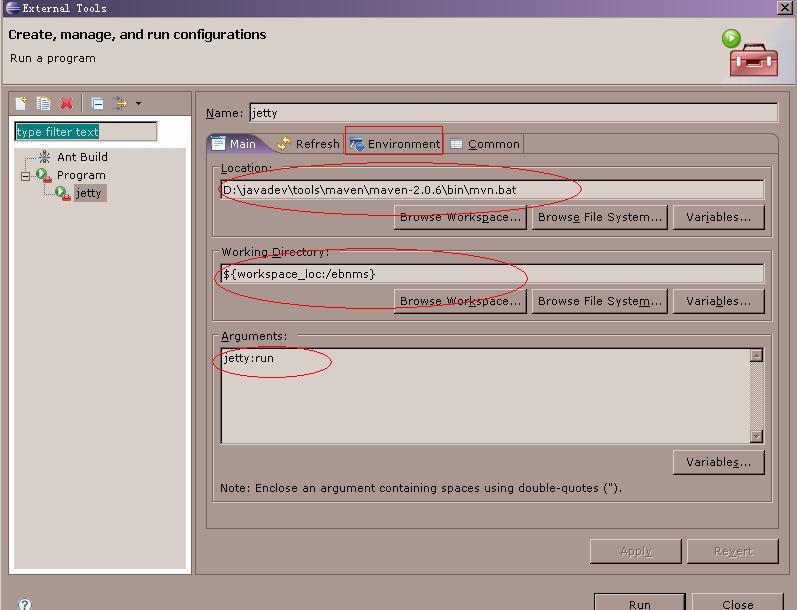
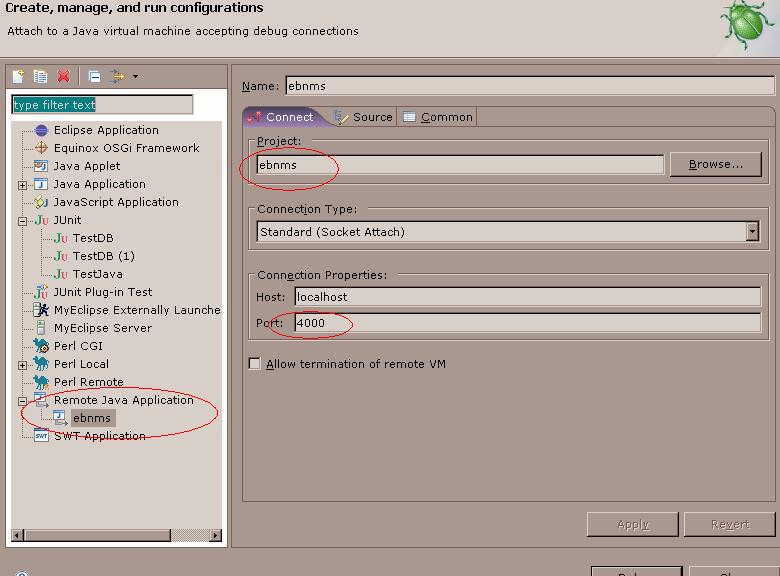



相关推荐
NULL 博文链接:https://bingyingao.iteye.com/blog/1277090
NULL 博文链接:https://xq0804200134.iteye.com/blog/1812468
比run-jetty-run启动要快,但是调试没有run-jetty-run方便。 eclipse插件 离线安装包 Eclipse中Install New Software 然后Add -> Archive,选择该包安装即可 此为最新的3.9.0版。 支持eclipse Neon (4.6), Mars (4.5...
run-jetty-run是一个新的jetty eclipse插件通过该插件可以直接在Eclipse环境中启动、停止 Jetty ,同时进行在线调试而无需重启服务。 http://run-jetty-run.googlecode.com/svn/trunk/updatesite 由于谷歌退出中国,...
Eclipse3.6与m2eclipse,run-jetty-run插件对WEB项目进行热部署以及在jar源码中进行调试
run-jetty-run是一个新的jetty eclipse插件通过该插件可以直接在Eclipse环境中启动、停止 Jetty ,同时进行在线调试而无需重启服务。
jetty插件,用于eclipse,可以用来部署网站,以及调试
maven入门使用 maven创建web项目 maven生成eclipse项目 maven+jetty的使用 jetty在eclipse的配置和使用
在Eclipse中运行GeoServer 12 访问GeoServer首页 13 Maven指南 13 安装Maven 13 运行Maven 13 构建 13 跳过测试 14 离线构建 14 构建扩展 14 Profiles 15 Eclipse 15 构建Web模块 15 使用Jetty运行web模块 16 ...
vi)在Eclipse中右键项目,选择Configure --> Convert to Maven Project vii)运行项目。右键项目,run as maven build... --> Goals: jetty:run #启动配置 前提准备,已经申请到QQ互联的APP_ID, APP_KEY i)...
6、SAE 的 Java环境是基于 jetty ,可以先在本地运行jetty进行调试。 7、sae-eclipse.zip 里面是sae 的eclipse插件,官方有教程如何使用,可以方便更新文件。 8、如果有任何疑问,可以联系deejac@qq.com 有问必答 ...
从Eclipse运行-在“调试配置”中设置以下参数: 项目:formio-demo(浏览以找到项目) 主类:net.formio.demo.HttpServer VM参数:-XXaltjvm = dcevm -javaagent:c:/java/hotswap-agent.jar(在使用...
这是一个基于SSM(Spring+Spring MVC+MyBatis)技术的古诗词数字化平台的毕业设计项目。本项目旨在通过将古诗词资源...* 在Tomcat或Jetty等服务器上部署项目,配置相关参数(如端口号、数据库连接信息等)。 5. 演示视频:
* 可以直接导入Eclipse Dynamic Web Project项目名demo-nop * 或手动拷贝相关文件至您熟悉的环境(以Eclipse Web项目为例,我们叫这个项目为Q项目) # 下载connect-1.x-all-in-one.zip,解压至当前文件夹 # 拷贝...
里面包含:两本maven电子书(《Maven权威指南中文版》和《Maven实战》)和两个文档(《在maven和jetty环境下eclipse的调试》、《基于Maven的Spring_+_Spring_MVC_+_Mybatis的环境搭建》),内容皆精品。
* 在Tomcat或Jetty等服务器上部署项目,配置相关参数(如端口号、数据库连接信息等)。 5. 演示视频: 本项目提供了一段演示视频,展示了平台的基本功能和使用方法。观看视频可以帮助用户更直观地了解项目的实现细节...
maven-tomcat-plugin让maven与tomcat配合得很好。它可以把应用部署到Tomcat服务器,也可以把tomcat作为内嵌服务器启动,就像jetty一样。...这样就能与eclipse配合起来,轻松地实现调试。而且具有tomcat的热部署功能。
* 在Tomcat或Jetty等服务器上部署项目,配置相关参数(如端口号、数据库连接信息等)。 5. 演示视频: 本项目提供了一段演示视频,展示了平台的基本功能和使用方法。观看视频可以帮助用户更直观地了解项目的实现...
容器:Jetty)和 hsqldb 启动。 使用一个预配置的用户 admin/admin。 在 GWT 调试模式下启动(对于 Eclipse) 执行:mvn gwt:debug -P hsqldb 或执行启动器:/launchers/LandManager - gwt debug hsqldb.launch 使用...